iPhone setup instructions
- Open your iPhone or iPad's Settings.
- Tap Mail, then Accounts. (Depending on your iOS version, you might need to tap Passwords & Accounts.)

- Tap Add Account.

- Select the Other account type.
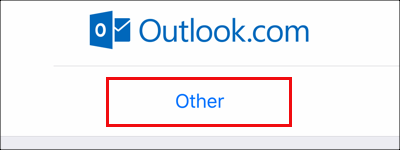
- Tap Add Mail Account.
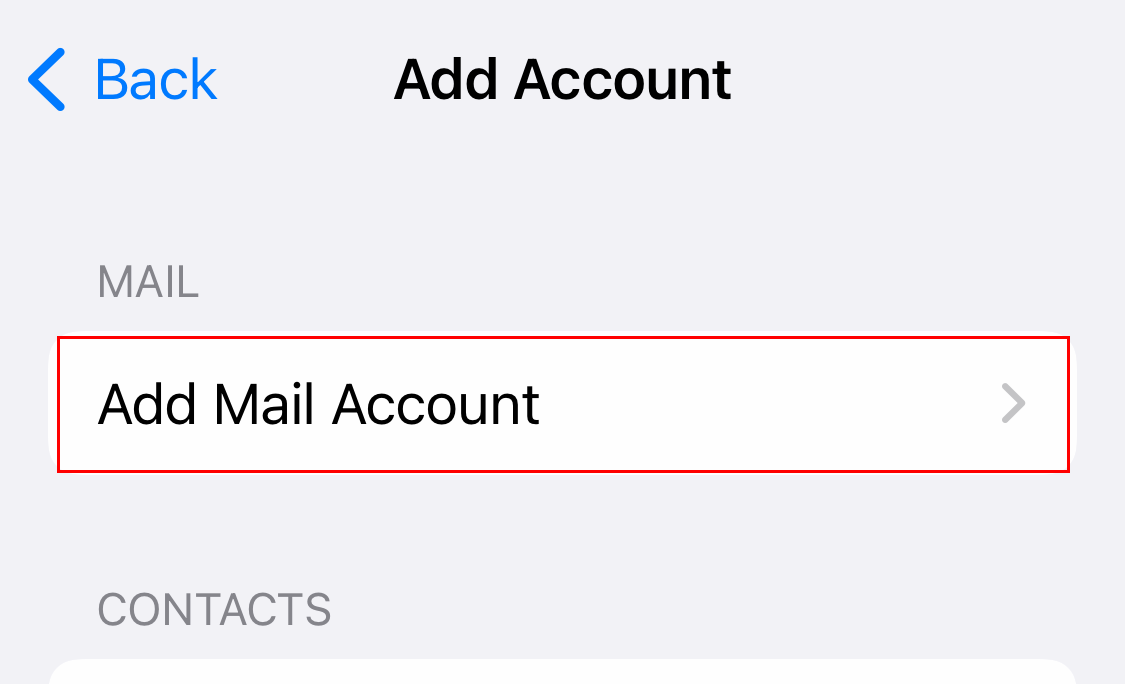
- Enter your account details, and tap Next.
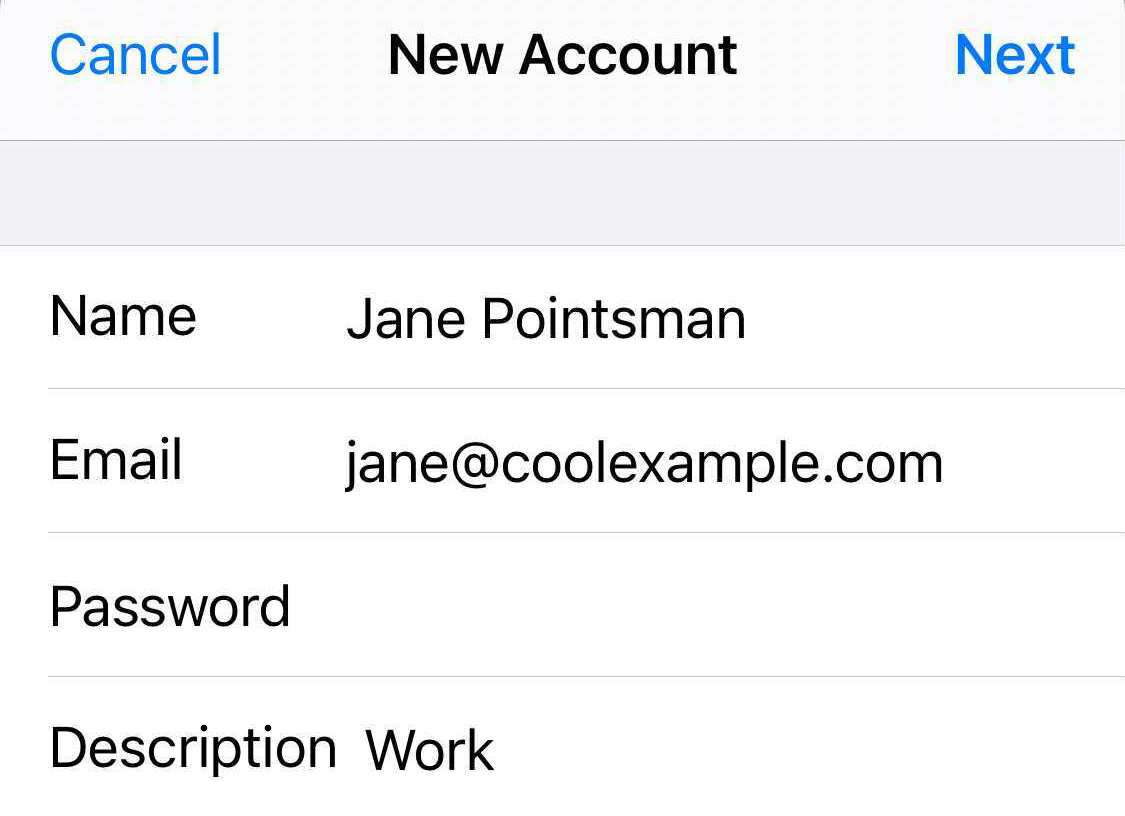
- Under New Account, make sure IMAP is selected.
- In the Incoming Mail Server section, enter:
- Host name as imap.secureserver.net
- Your Professional Email User Name and Password
- In the Outgoing Mail Server section, enter:
- Host name as smtpout.secureserver.net
- Your Professional Email User Name and Password
- Tap Next.
- Turn on the Mail toggle, and then tap Save. Your Mail app will discover your account settings and load your email.
- Exit the Settings app and tap Mail to open the app.



