Android setup instructions
- Open your Email app.

- New users: you'll see Set up Email.
- Existing users: select
 Menu, tap Settings, and select Add account.
Menu, tap Settings, and select Add account.
- On the Set up Email screen, select Other.

- Enter your Email address and Password, and tap Sign in.
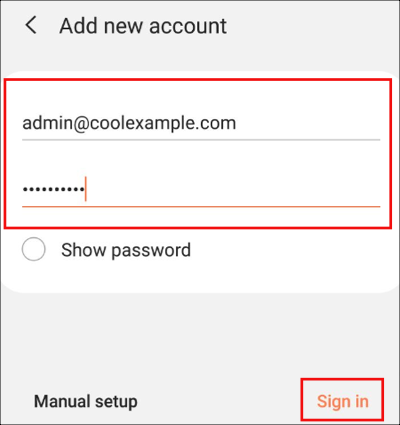
The Samsung Email app auto-discovers your email account settings and loads your email.
- If your Android can't auto-discover your email account, please follow below instructions.
- Please select manual setup option.
- Select Personal (IMAP)
- Enter email Passwors (If asked) hit next
In the Incoming Mail Server section, enter:
- Host name as imap.secureserver.net
- Your Professional Email User Name and Password
- Select Security type as SSL/TLS and hit next.
In the Outgoing Mail Server section, enter:
- Your Professional Email User Name and Password
- Host name as smtpout.secureserver.net and hit next
.Additionally you can choose Sync frequency and check all other check boxes in Account option page- Host name as smtpout.secureserver.net and hit next
These settings works well in Gmail Android Application.



